
Android Installation & activation manual
Please note that the installation flow as shown in this manual will most likely be inconsistent with and across the many different phone brands and Android versions that are currently available. For this reason it is difficult to make a single manual that represents all possible flows and exceptions.
Therefore this manual should be used as a general guideline. When encountered with any differences along the way the intention should be to ensure that the flow can continue to run.
Don't forget to mention
-
Study end
- The app will automatically stop collecting data after a pre-set number of days. Participants will be notified when the app stops working and can safely remove the app.
-
Battery life
- Participants will most likely experience a decrease in battery life with Behapp. This will automatically revert back to normal when the study ends.
-
WiFi required
- The apps require access to the internet through a known WiFi network before they can upload any data.
-
Permanent foreground notification
- Behapp shows a permanent notification in the system tray for the duration of a study. This helps to keep the app alive.
-
Warnings about Behapp
- Android will eventually warn about high battery usage caused by Behapp and offer to disable the app. Instruct participants not to follow this request because the app cannot recover from this.
-
Don't disable the app
- Participants sometimes have the habit of disabling apps by "swiping them up". Please instruct them not do to this with Behapp. This will cause gaps in the data that is collected.
Troubleshooting & checklist
Click here for a checklist to help solve problems with malfunctioning appsInstruction video
Click here for a (quick) instruction video on Behapp app installation and activationScan the QR code below to view the instruction video for the Android app or visit: https://vimeo.com/user164414247/android-installation
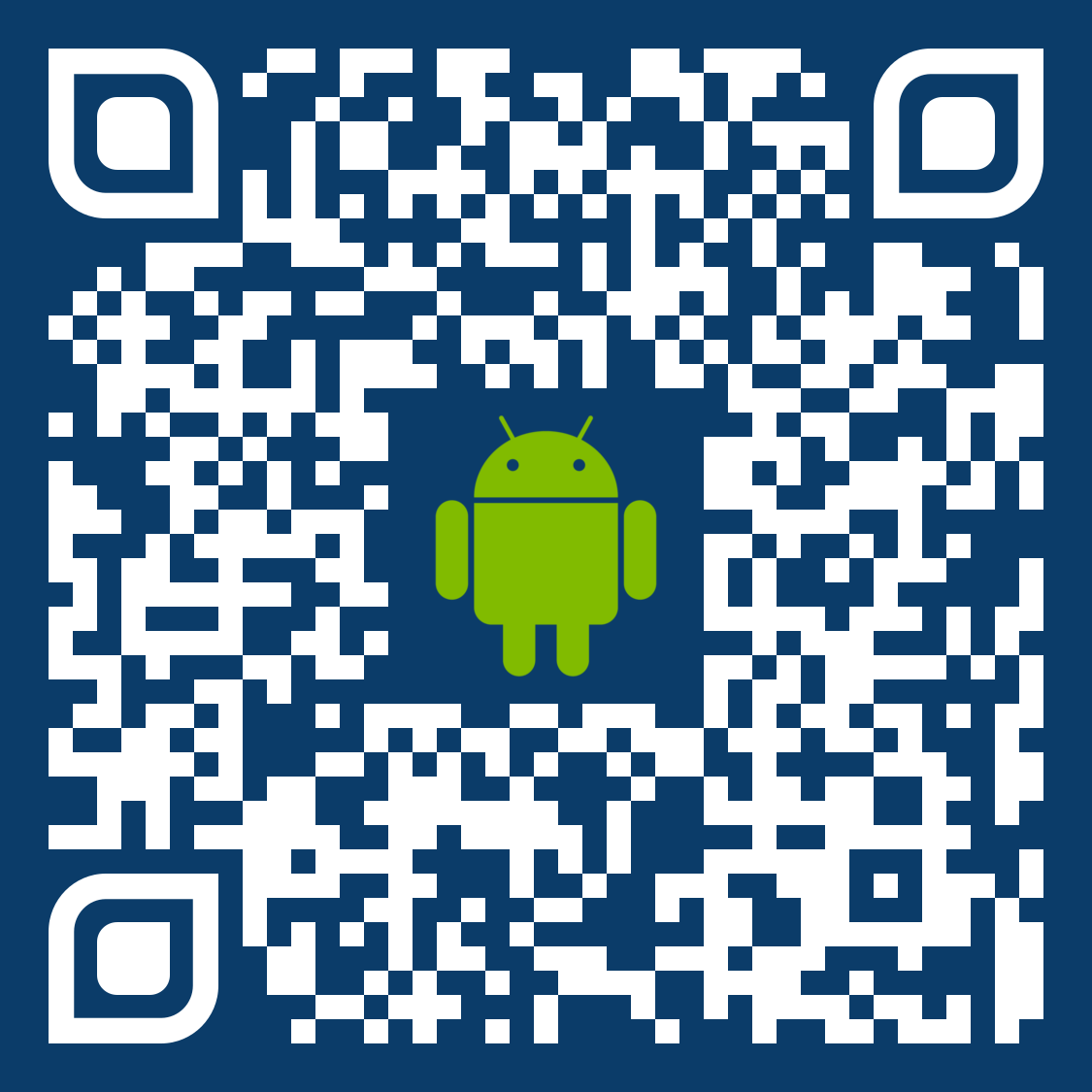
Step 1. Download
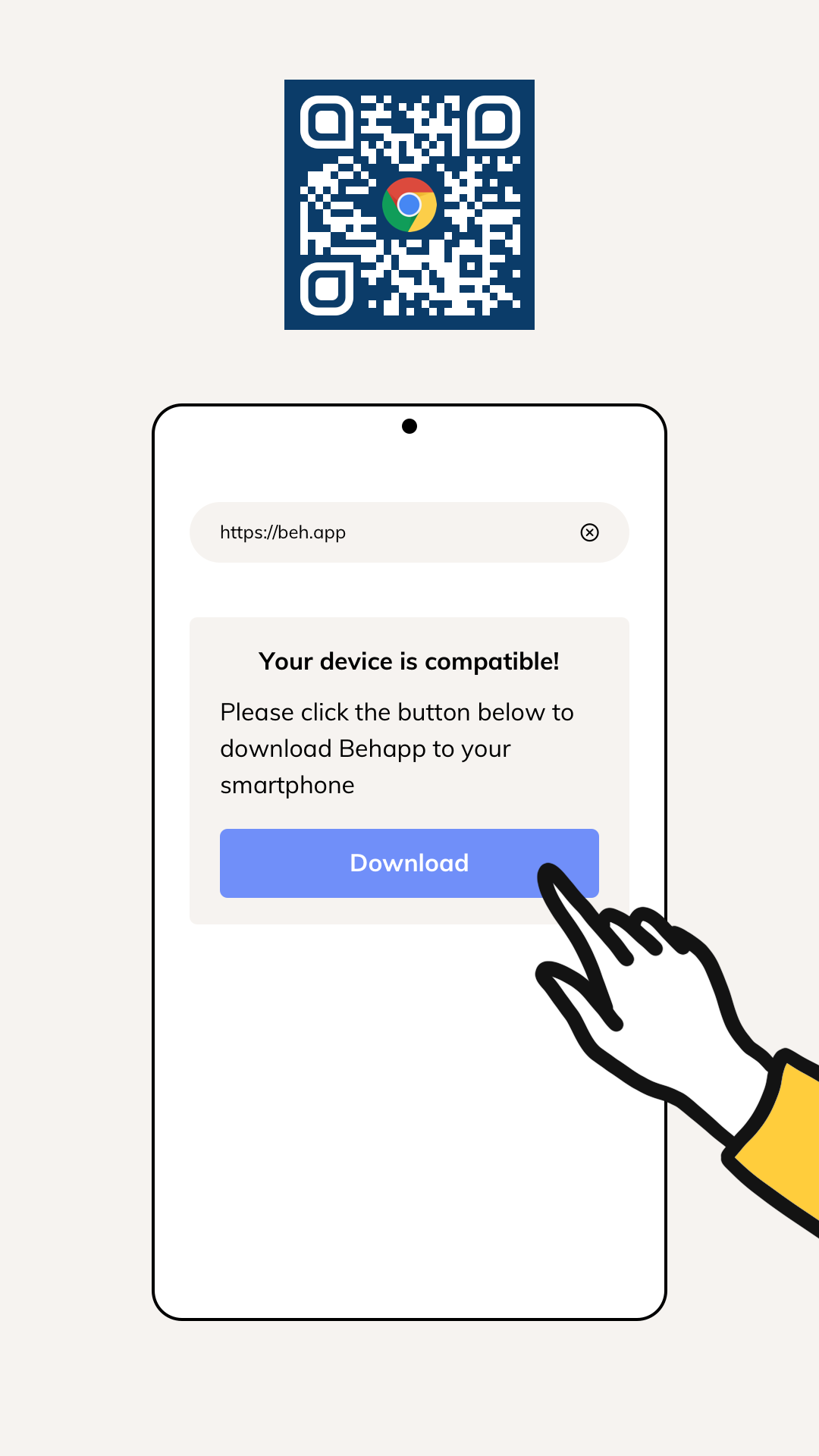
Open the (Chrome) browser and enter the following url: https://beh.app, or scan the QR code above with the camera app of the phone. Behapp for Android requires Android version 6.0 (2015). Our website will determine whether the smartphone is compatible with this minimum requirement.
Tap Download.
Step 2. Download
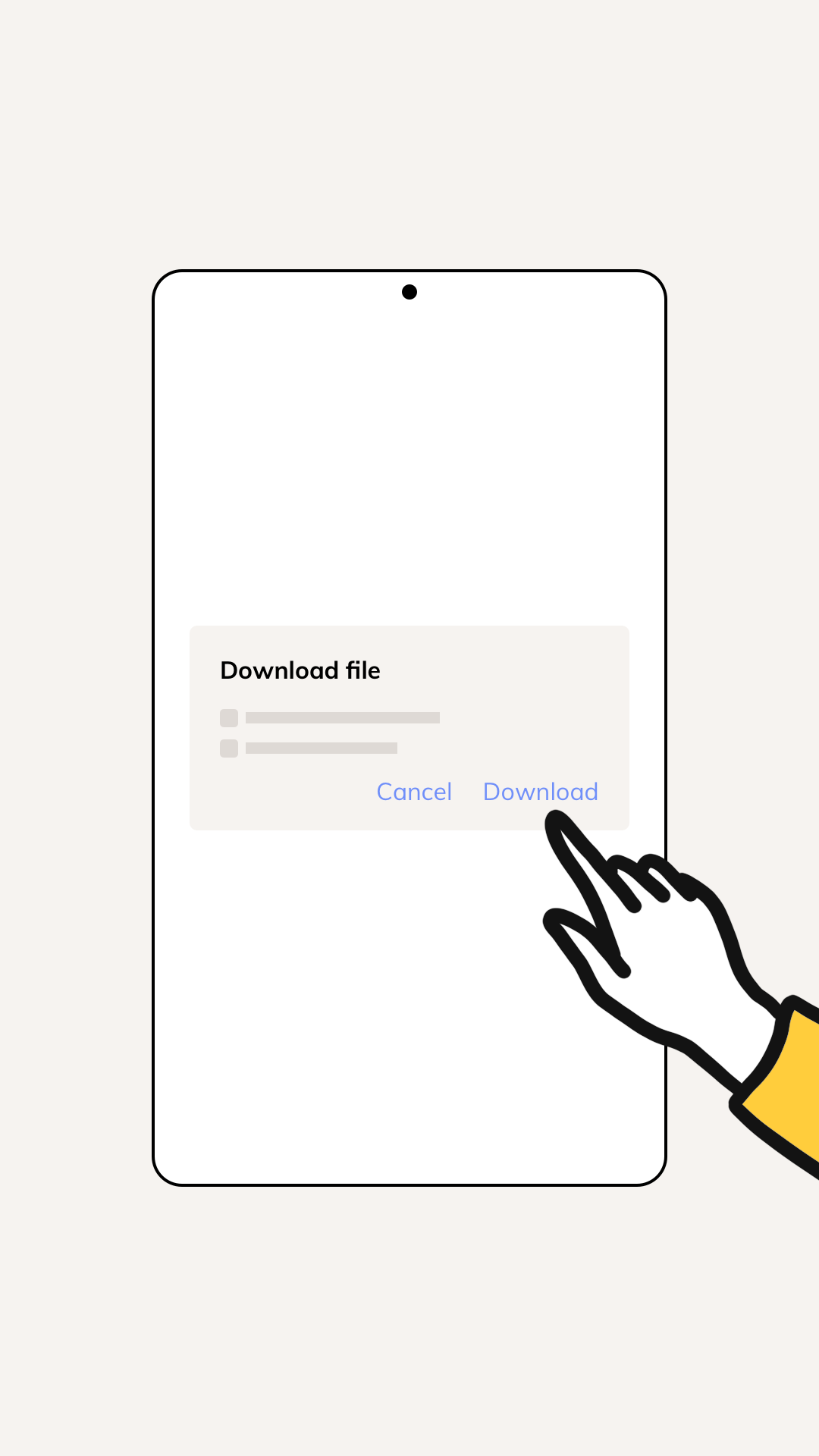
The app will be offered as a direct download, tap Download (again).
Step 3. Open download
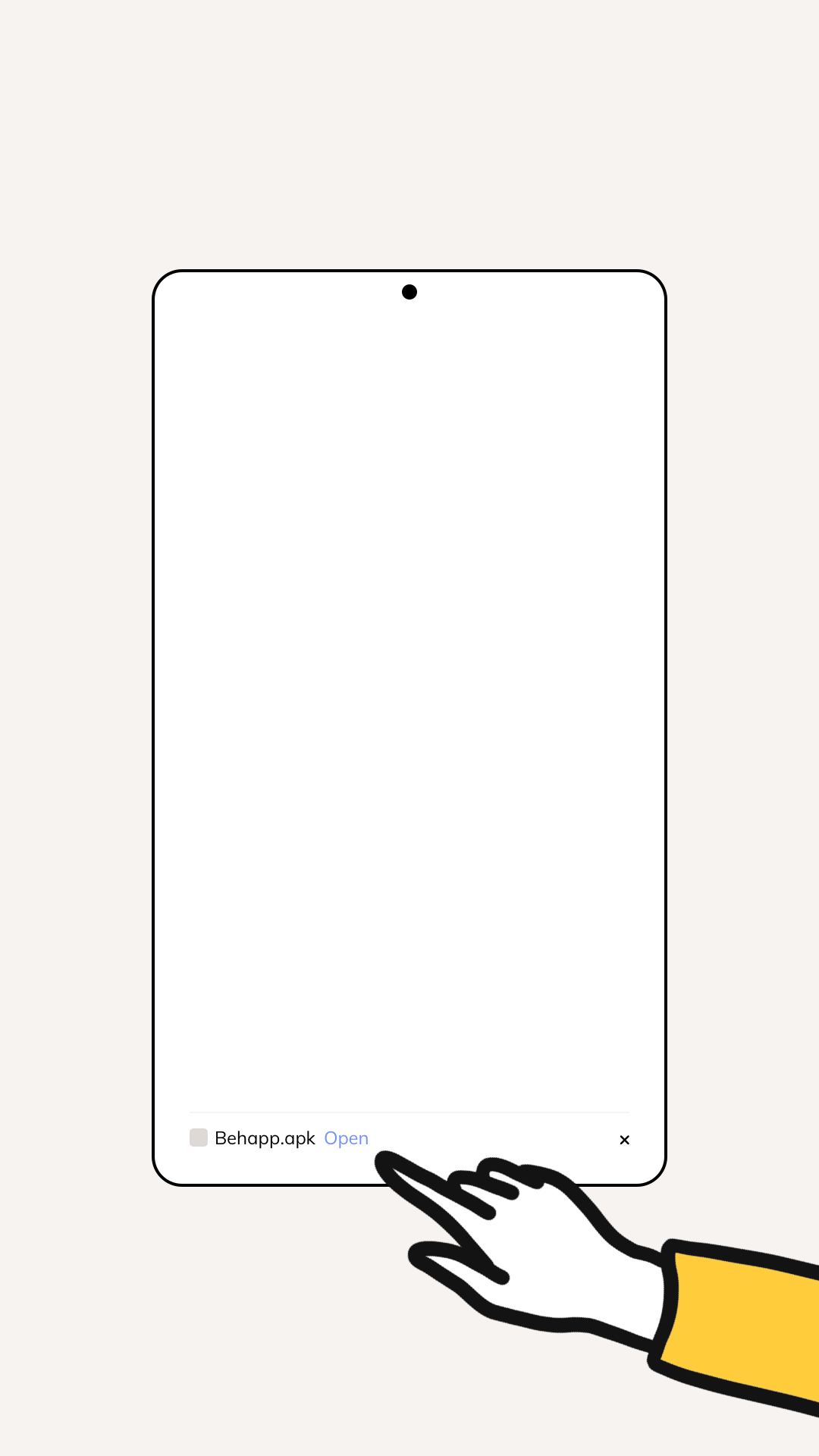
When the download completes you will see a small notification bar at the bottom of the screen.
Tap Open.
Step 4. Open settings
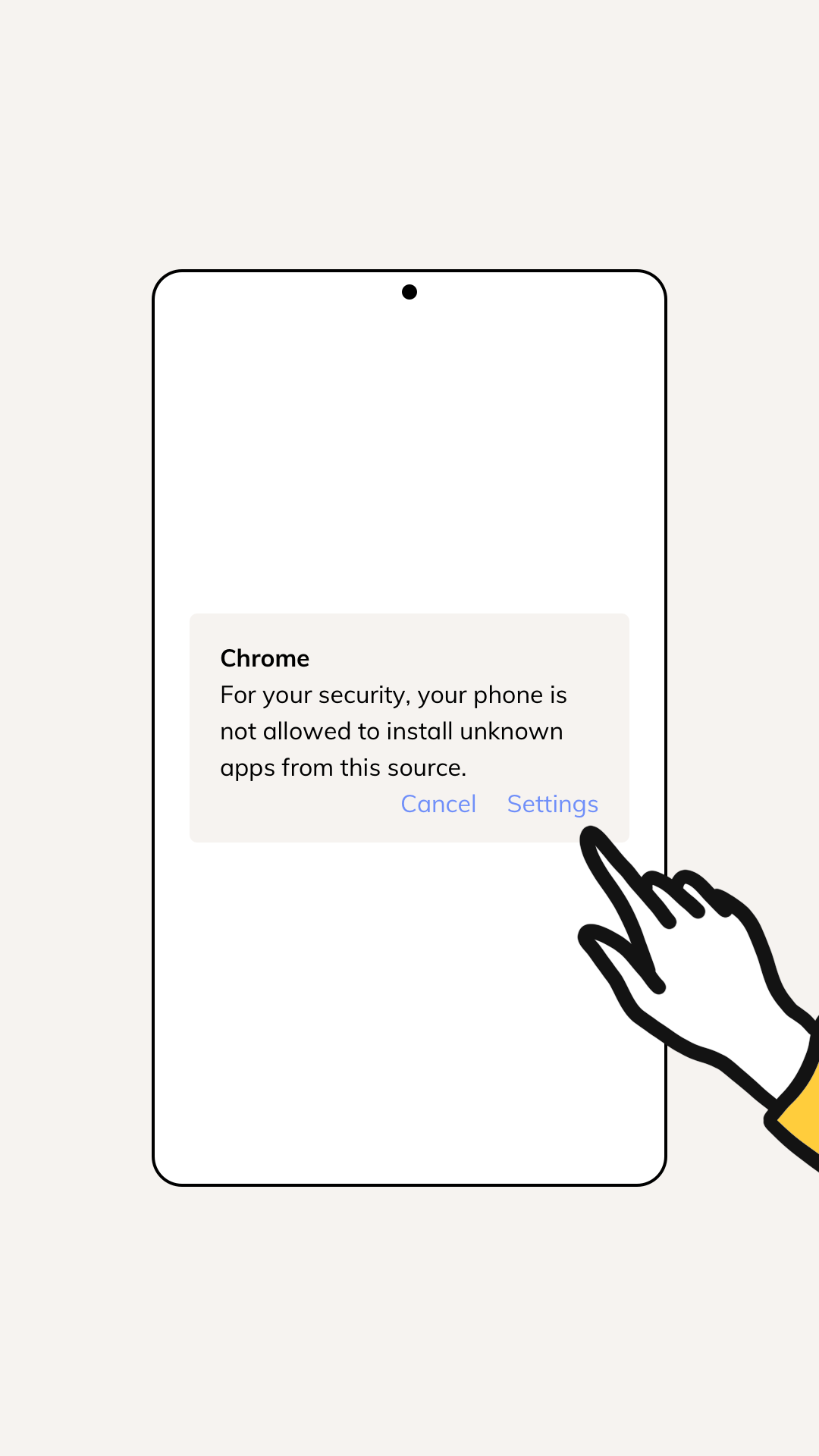
You will be presented with a security warning. Don’t worry, Behapp will not damage or compromise the device.
Tap Settings.
Step 5. Allow installation
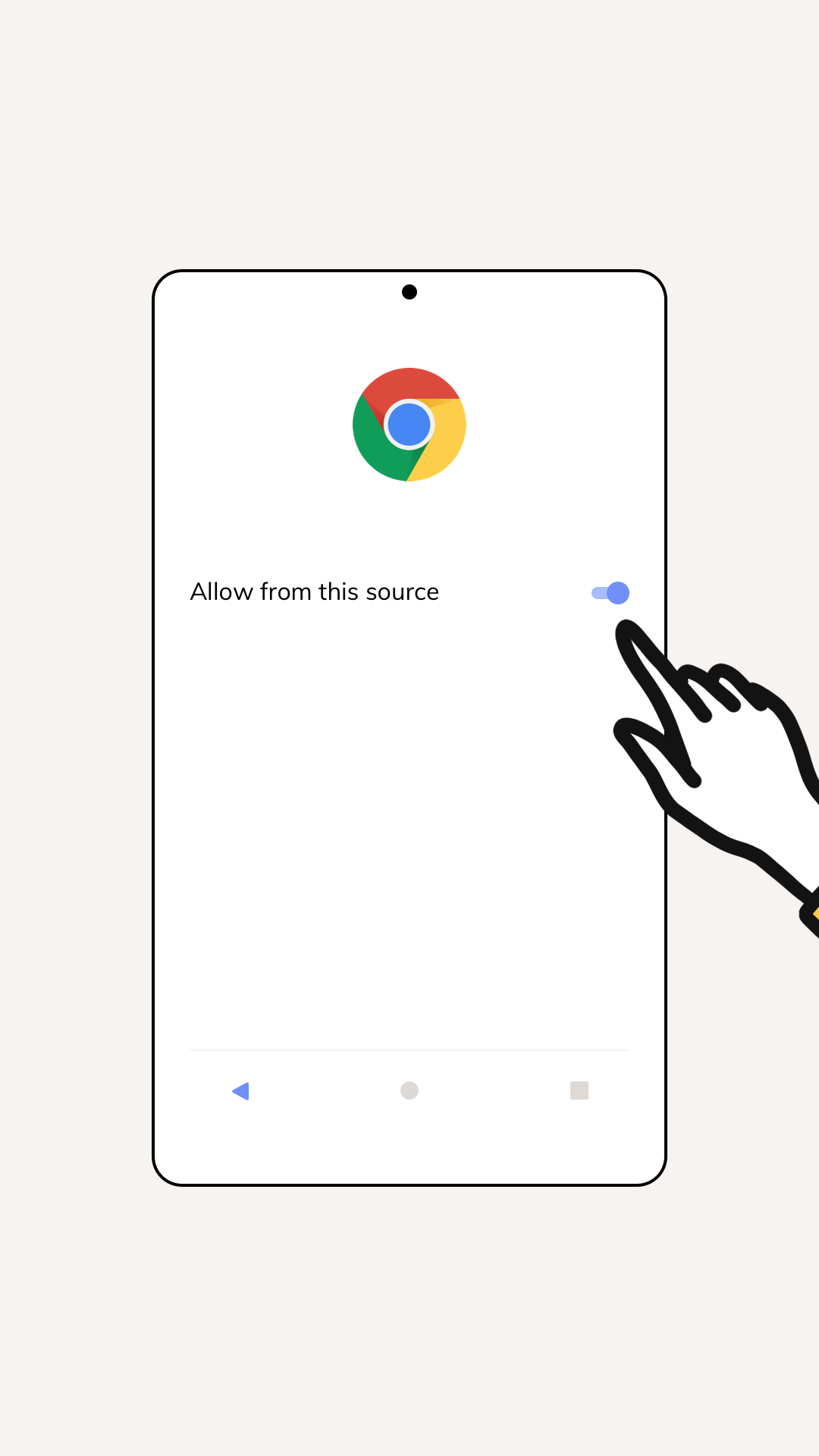
Flip the switch at Allow from this source and tap the back button.
Step 6. Install the app
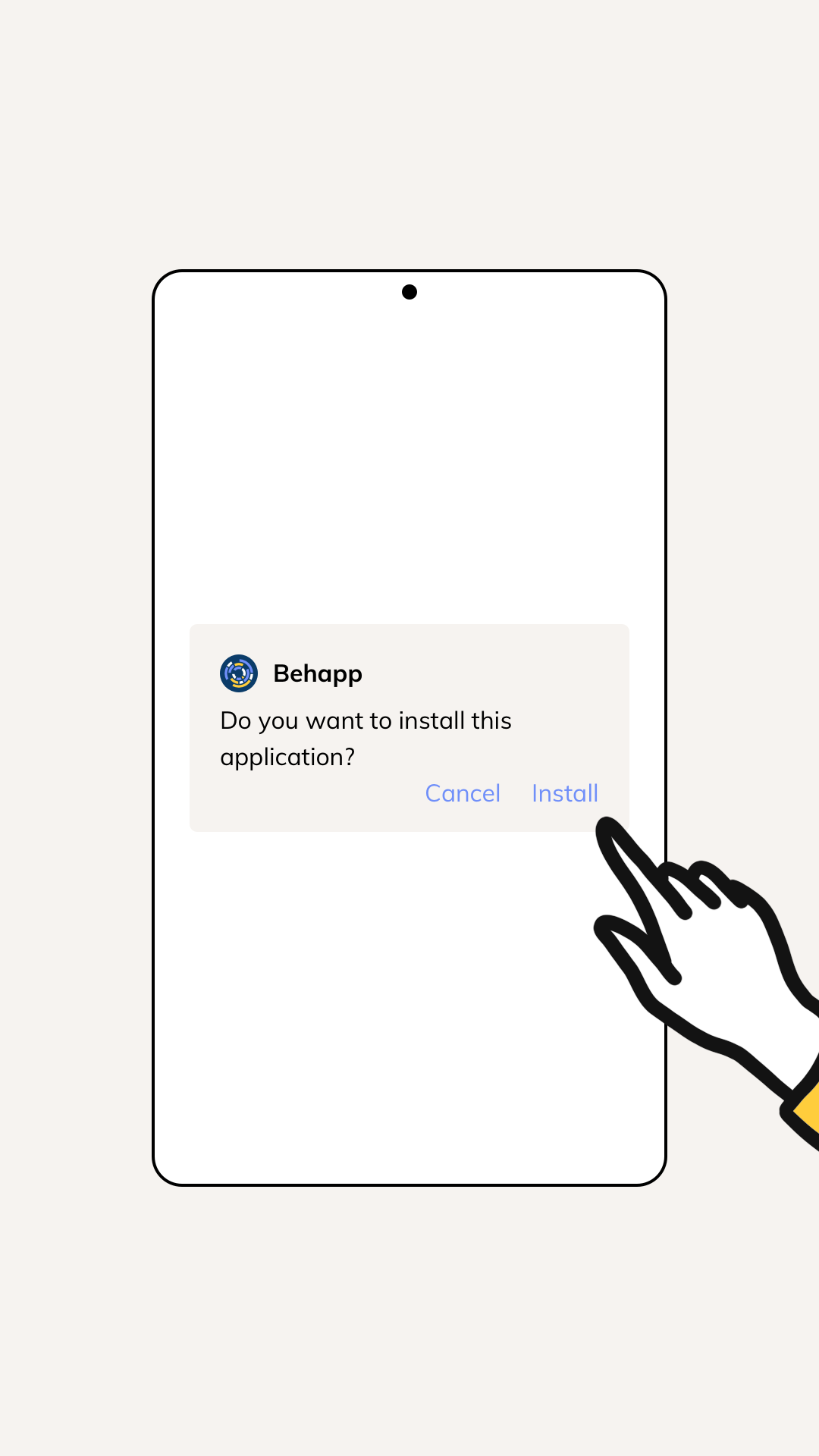
You should see a message about installing the Behapp app, tap Install. After the installation completes tap Open.
Step 7. Activate the app

Behapp has now been installed and we can proceed with activating the app. Tap Let’s get started.
Step 8. Activation code
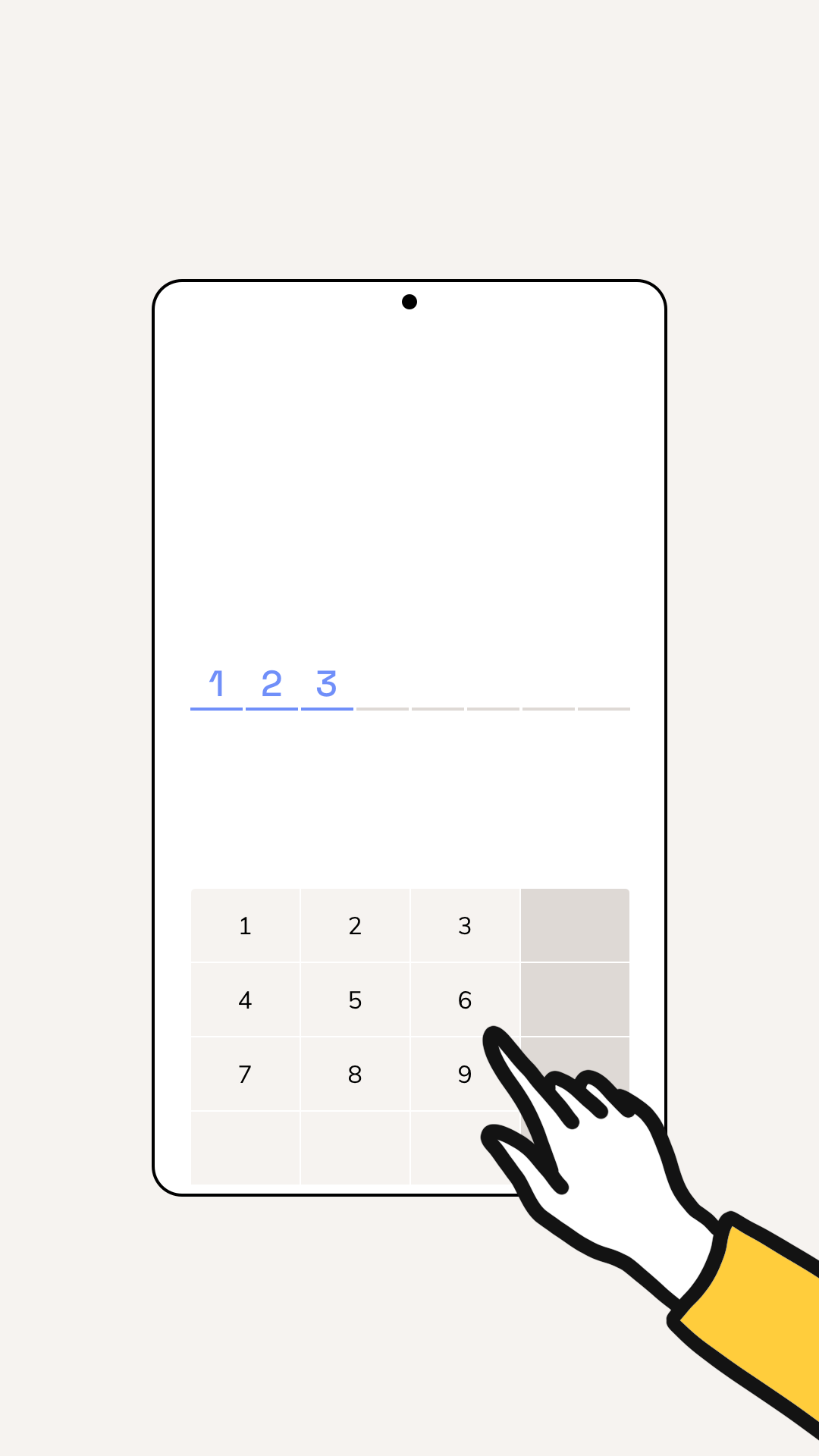
Enter the 8-digit activation code as created in the Behapp administrative portal.
Step 9. Set up the app
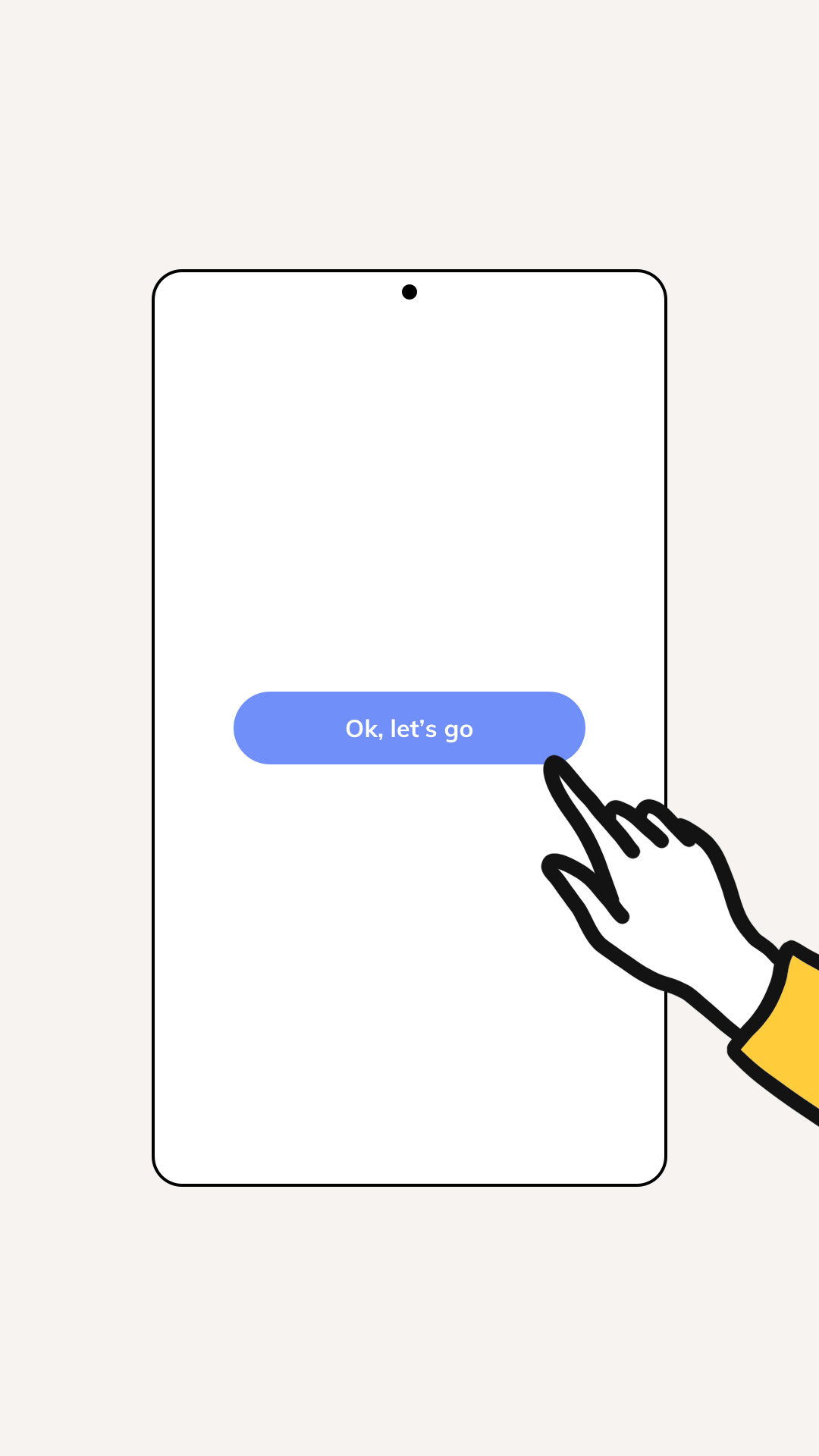
Tap Ok, let's go.
Step 10. Time window
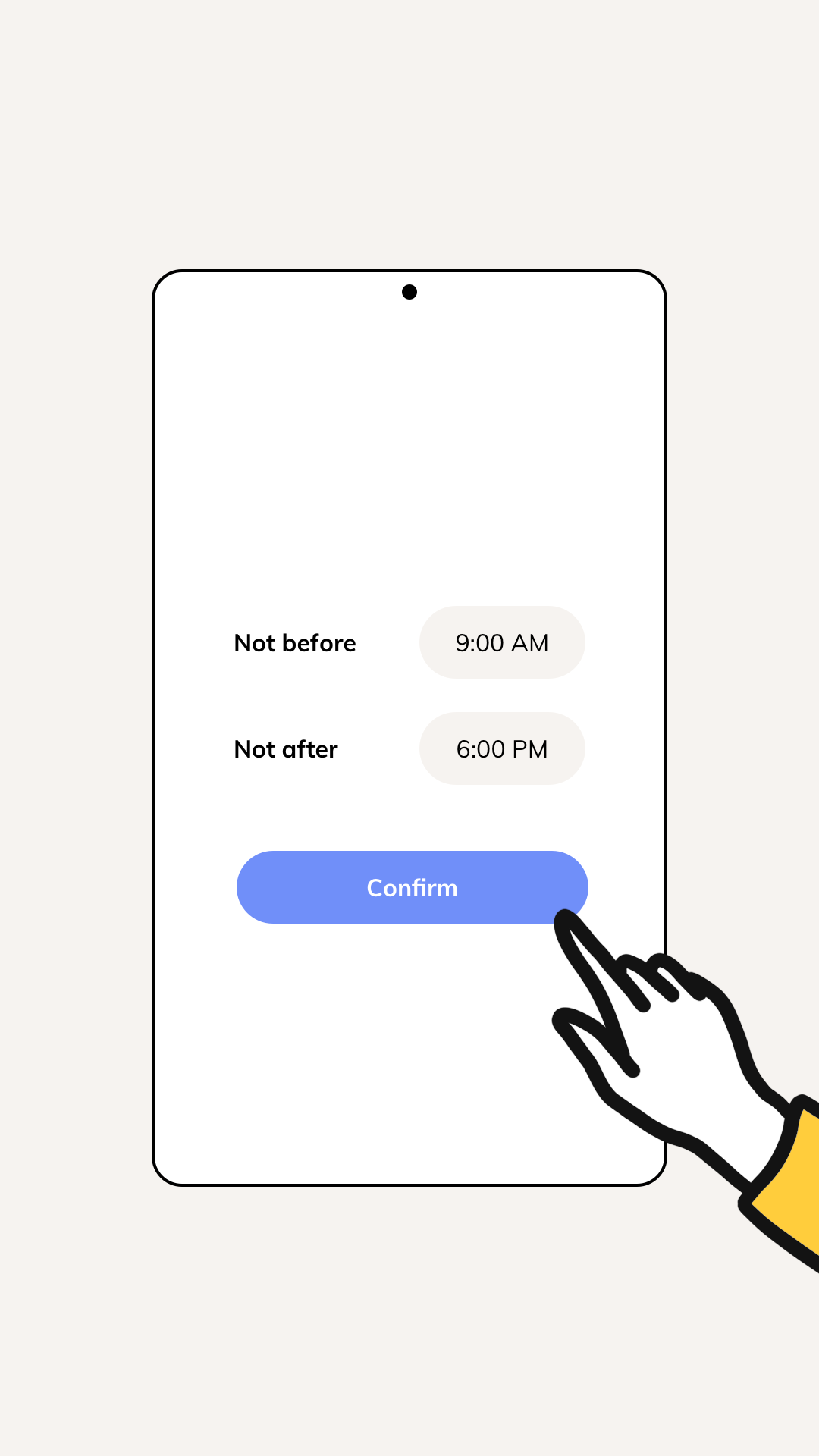
We prefer to send participants questionnaires within a time window of their own choosing. Please specify a start and end time where we can send the participant notifications for pending questionnaires. Tap Confirm to continue.
Step 11. Whitelist the app (1/2)
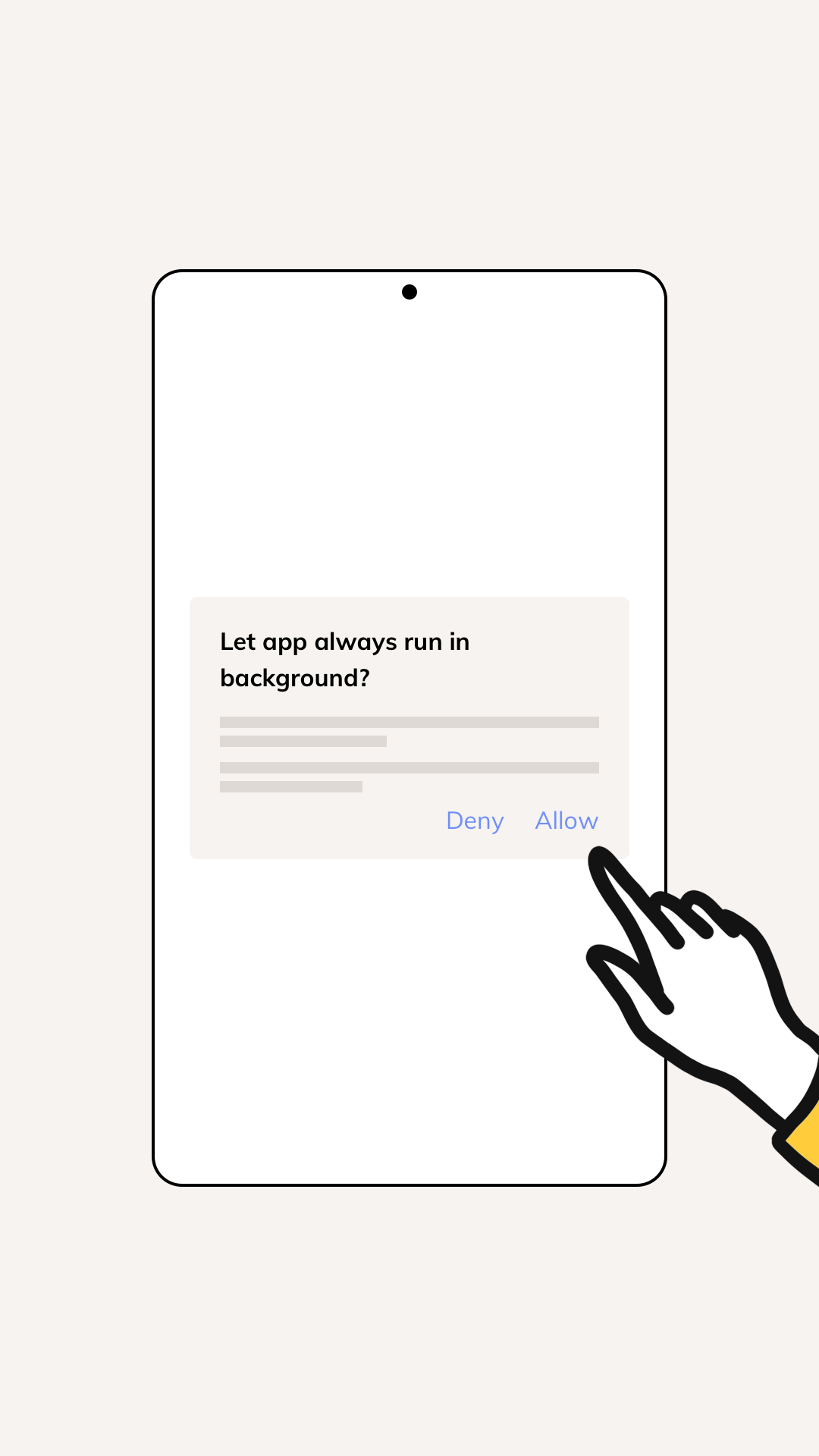
For the app to run reliably we need to whitelist the app from battery savings measures. Tap Continue and then tap Allow.
Step 12. Whitelist the app (2/2)
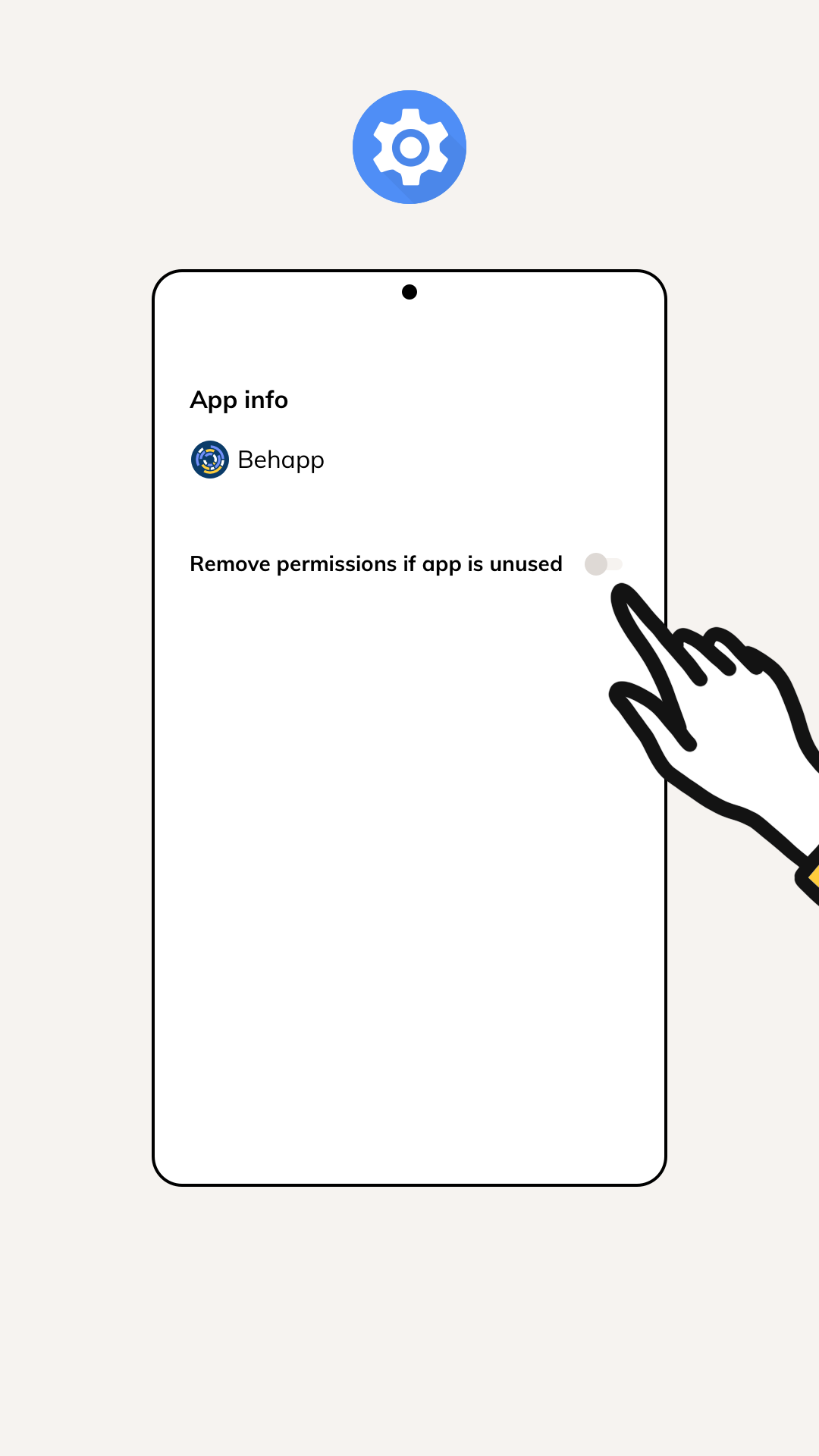
We also need to whitelist the app from system restrictions that are applied when apps are unused for longer amounts of time:
- Tap Continue
- If system restrictions are active you will now be led to a configuration screen, otherwise you will automtically continue to step 13
- Find a toggle related to the "removal of permissions for unused apps" and switch it off
- Finally, tap the back button
Step 13. Permissions (1/2)
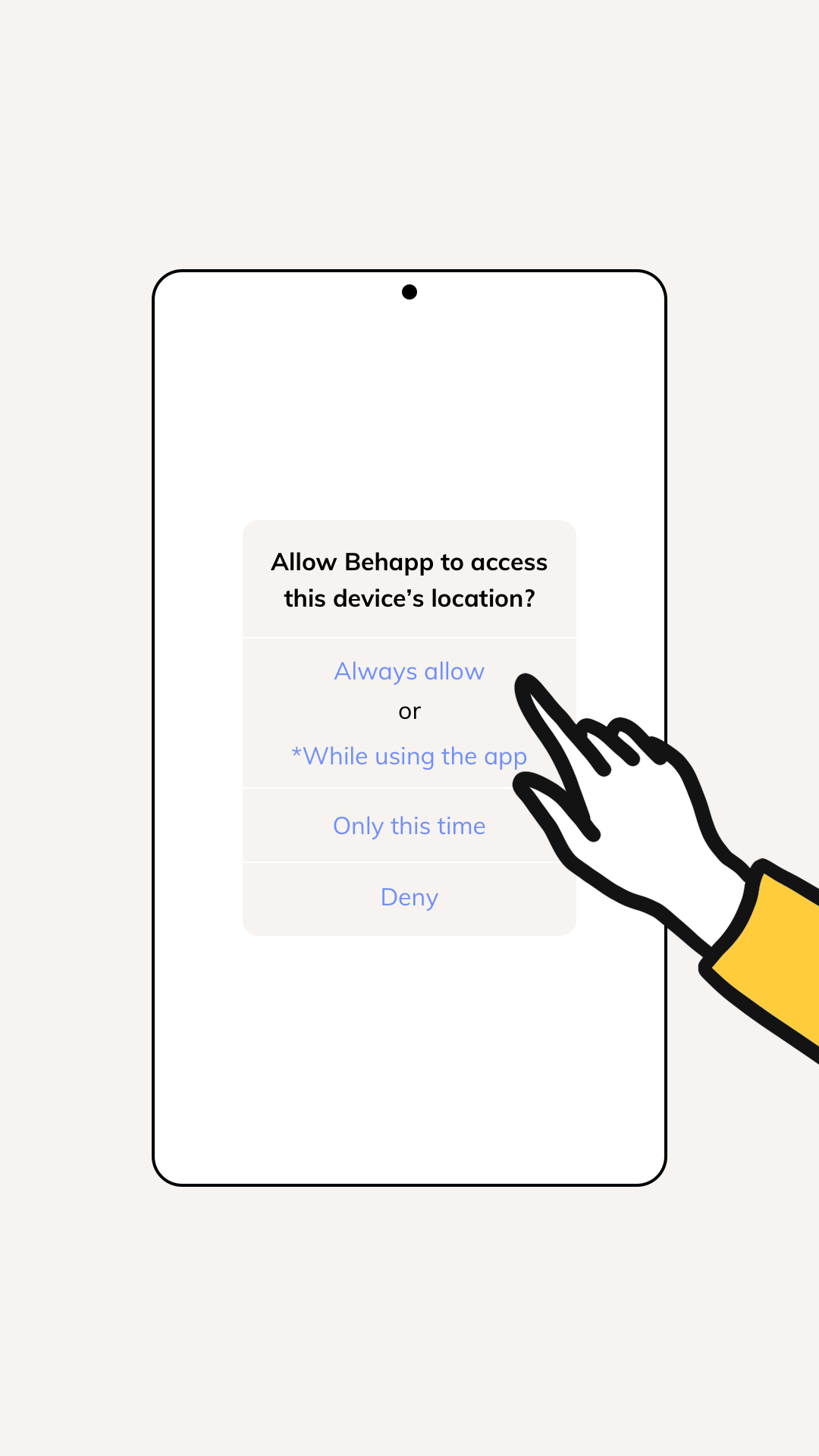
The app will now ask the participant to authorize access to various data sources on the phone:
- First tap Ask for permission
- Location: Always allow or 2While using the app
- Call logs: Allow
- Physical activity: Allow
- 1Push notifications: Allow
- 2Tap Ok for the background location data request
- 22Choose Allow all the time and tap the Back button
Android version differences
1Devices running Android 13.0 or higher
2Devices running Android 11.0 or higher
Step 14. Permissions (2/2)
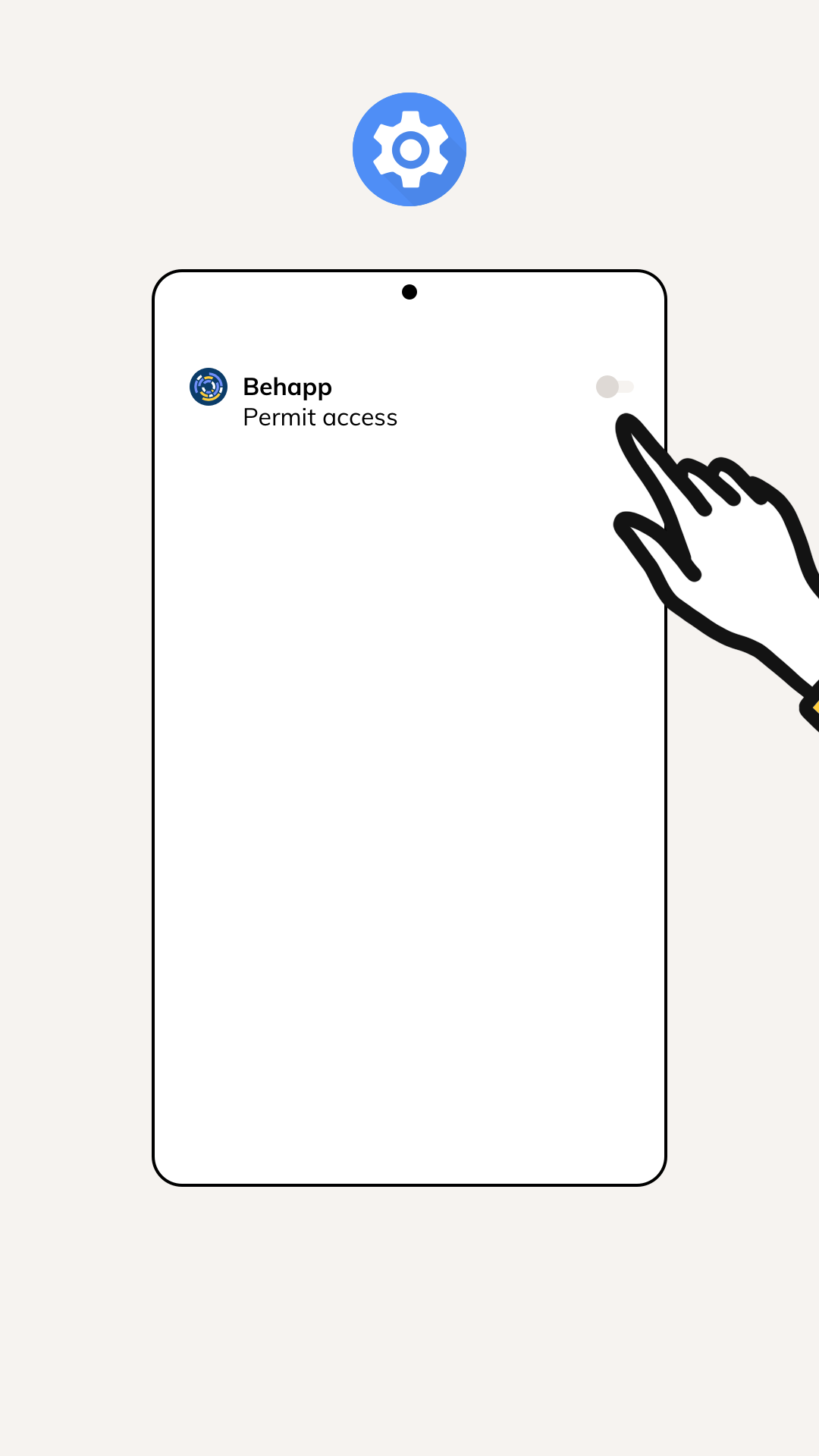
We continue with additional authorizations for the app. Tap Open settings and find an entry in the list named Behapp. Finally toggle the permission switch to the right. The app will automatically continue from here.
Step 15. Retract permission to install apps from unknown sources
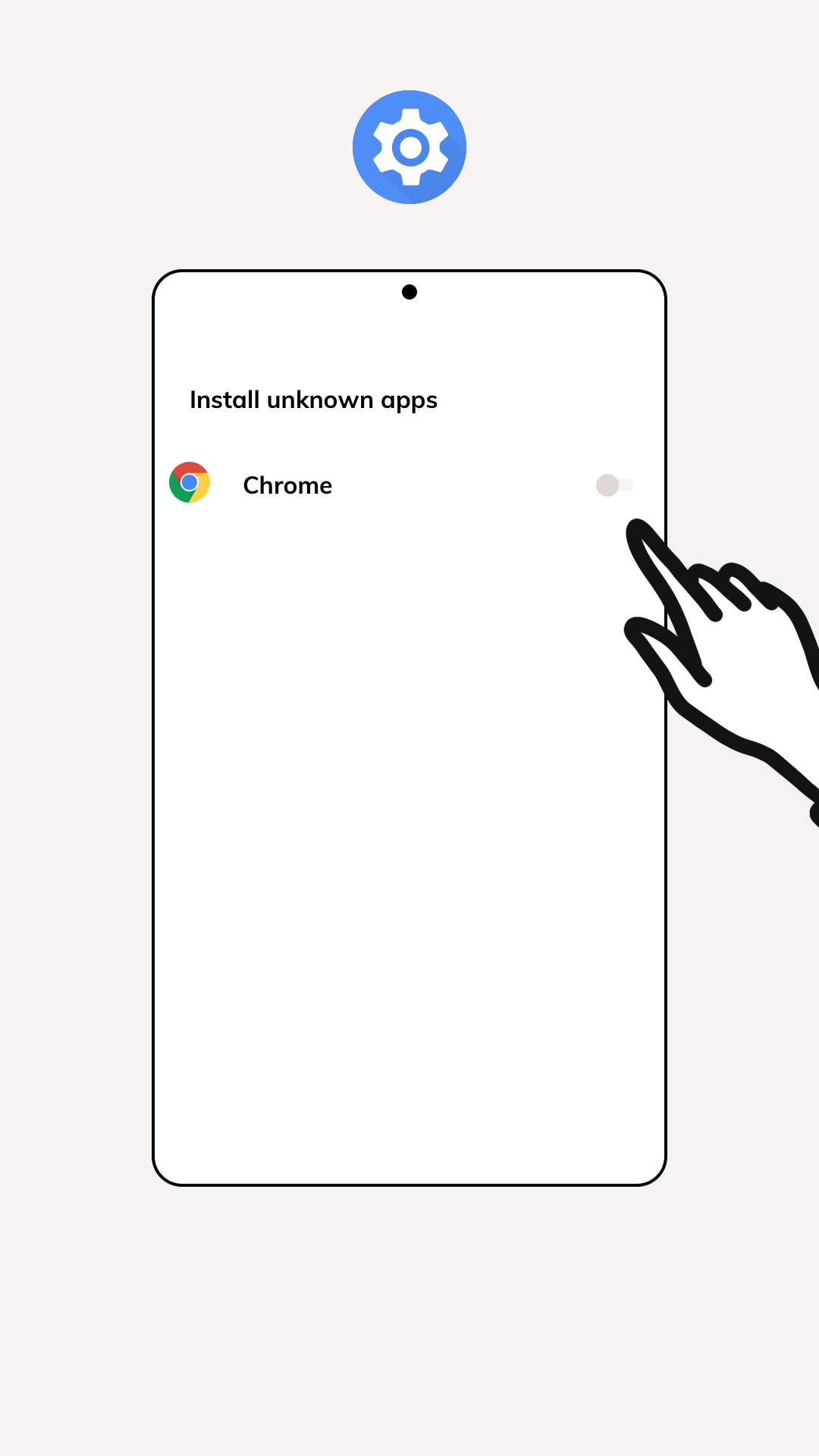
Now that the Behapp app has been installed you should retract the permission to install apps from unknown sources:
- Open the settings app
- Tap Apps or Apps and notifications
- Tap special access, sometimes accessed through a dropdown menu:
- Tap Install unknown apps
- Flip the switch next to the (chrome) browser
Phone settings checklist
Please check the following settings after installing and activating Behapp, or if you find that the app is malfunctioning:
- Open the settings app
- Find the Apps section
- Find the Behapp app
Check the following settings, some entries may be missing and only apply to selective brands / models:
- Remove permissions if app is unused → Off
- Adaptive battery → Off
- Put unused apps to sleep → Off
- Auto disable unused apps → Off
- Optimize settings → Off
- Battery → Unrestricted
Lastly, please do visit https://dontkillmyapp.com for brand-specific instructions on whitelisting the Behapp app. Whitelisting is the process of exempting the Behapp app from energy savings measures. This ensures that the app can operate consistently in the background of the device.